 How to format Percentage / Percent (%) on a cell
How to format Percentage / Percent (%) on a cell
Previously, I have explained about the "number and currency format" as well as the "Date and Time format", now I will continue to discuss the next format that is most often used in the world of work and in everyday work, namely the Pecentage / Percent (%) format.
Okay, let's get started....Format Percentage / Percent (%)
This percent format serves to format or arrange certain cells to display numbers in percent.
You need to know that in Ms. Excell, you cannot do calculations if a cell consists of numbers and letters (Integer and string), that's the term.
Ms. Excell can only process formulas (Formulas) for summation between cells that contain only integers, if you type a mixture of numbers and letters, the result will be an error. Naaah if it's an error how? Hmmm....let's drink coffee first... just started.
So what if you want to display the number in percent (%) . teenang.. here's how
As always, make sure you have opened the Ms. Excell application on your computer
Right-click (Klak) on one of the cells you want to format
Make sure you are active in the "Number" menu
Then in the category panel, select it and click "Percentage".
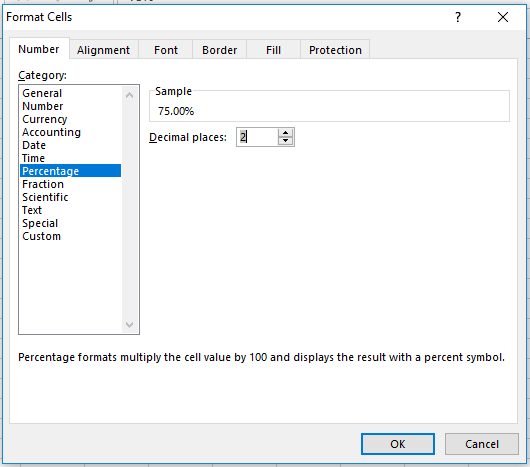
Yes, there are only decimal places, if you don't know what decimal places are, please see in my previous material, namely the format number and currency on the cell.
Specify how many 0 behind the comma you want to perform, if you want two 0s behind the comma for example you want to display 50.75%, then make sure the number two is in decimal places, and so on.
You also need to know that if you do not display the decimal places, make sure the decimal places is 0 and the consequence is, every number generated from the summation formula will be rounded automatically, for example after you use the summation formula, the number is 50.75%, it will be rounded to 51%, if the result is 50.45%, it will be rounded to 50%
When finished, don't forget to click "OK" to save the format changes.
Then try typing a number (without a sign %) for example 50, or 100, or 75 in the cell that you have formatted earlier, then approximately the result will be like amber below:
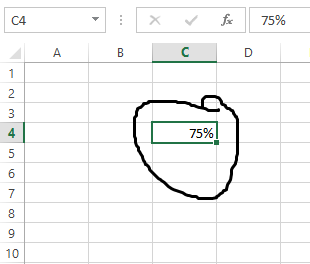
Thus how to format percentage / percent (%) on the cell, good luck and hopefully useful
